The internet is packed with articles, papers, and reports. But paywalls can stop you from reading even a single paragraph. Whether you’re trying to learn, research or just catch up on the news, locked content can get in your way fast.
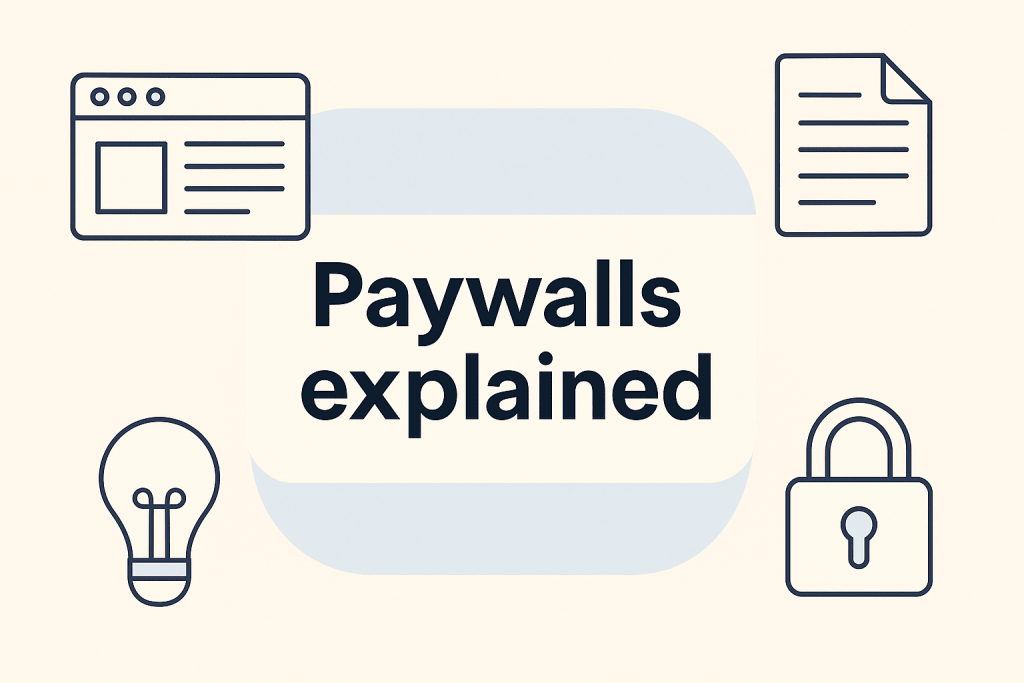
You don’t always need to subscribe just to read one page. There are smart and simple tricks that let you bypass paywalls and take a look at your favorite content. Most of these methods are easy and work with common tools like browsers, extensions or public libraries.
The goal here is to give you clear steps without shady tools or sketchy hacks. Use these tips responsibly and only when needed. This list focuses on soft paywalls, overlays and common blocks found on news and research sites.
1. Open Incognito or Private Mode
Paywalls often use cookies to count your visits and the private mode loads a clean session and bypasses this limit.
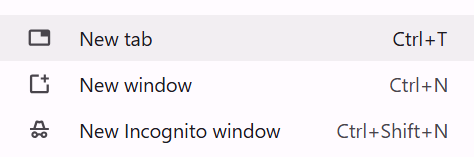
Follow the below Steps in different browsers each.
- Chrome: Press Ctrl+Shift+N or Cmd+Shift+N
- Firefox: Press Ctrl+Shift+P or Cmd+Shift+P
- Safari: Click File then New Private Window
- Paste the article URL and load the page
2. Clear Browser Cookies
Metered sites track how many articles you read and so clearing cookies resets that count and unlocks access again.
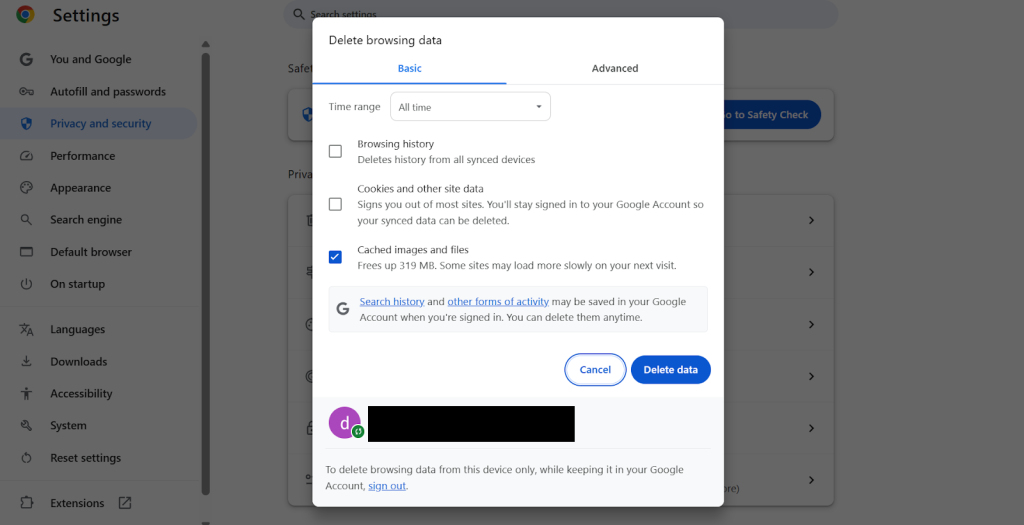
Steps
- Go to browser settings
- Open “Privacy” or “Security”
- Choose “Clear browsing data” or “Clear cookies”
- Reload the article page
3. Use Reader Mode
Reader Mode removes overlays and clutter from pages. So turning it on sometimes shows the full article behind the block.
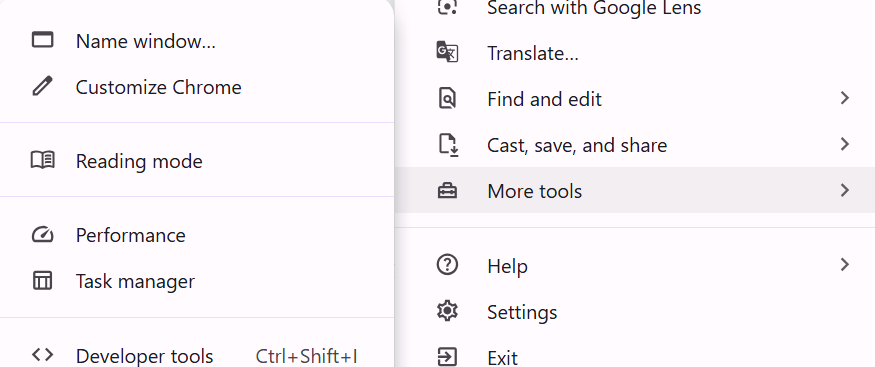
Steps
- Chrome: Enable “Reader Mode” in chrome://flags
- Firefox: Click the book icon in the address bar
- Safari: Tap the “aA” icon and select “Show Reader”
- Edge: Press F9 or use “Enter Immersive Reader”
4. Disable JavaScript
Many paywalls depend on JavaScript to load and so turning it off can reveal the full article underneath.
Below we have given the details steps for chrome browser as an example –
Disable JavaScript in Chrome
Open Chrome DevTools.
Depending on your operating system, press one of the following:
- On Window or Linux, Control+Shift+P
- On MacOS, Command+Shift+P
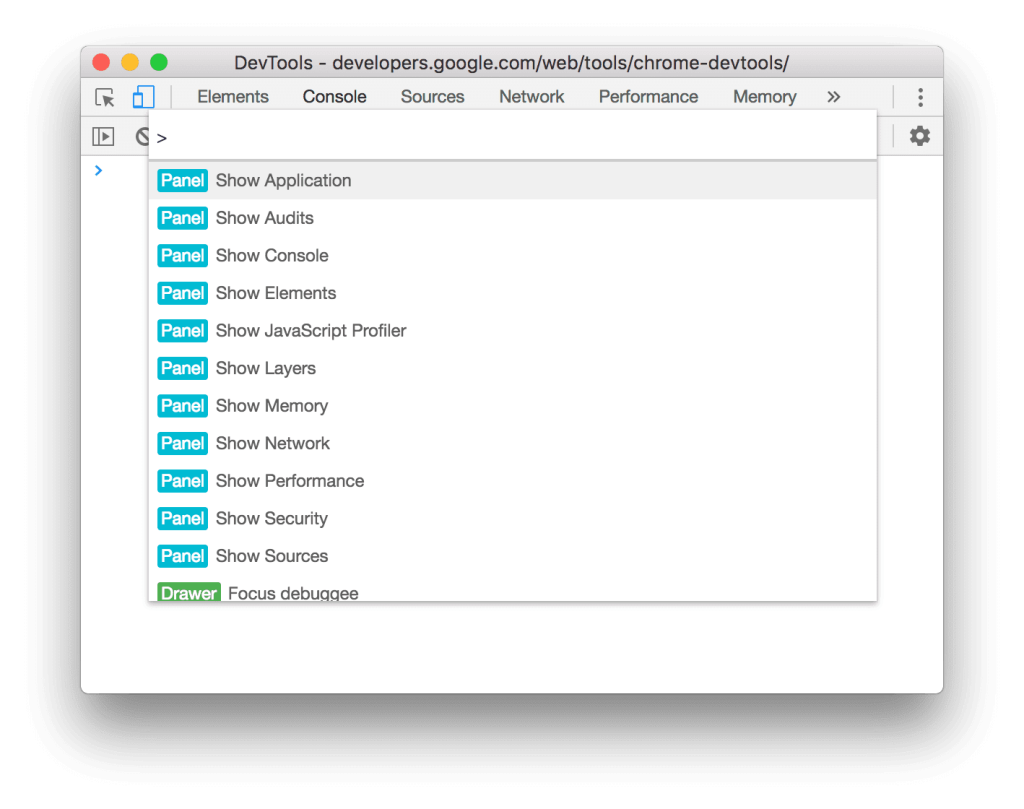
- The Command Menu opens.
- Start typing javascript and select Disable JavaScript. Then press Enter to run the command. JavaScript is now disabled.
- To remind you that JavaScript is disabled, Chrome shows the corresponding icon in the address bar. This is a warning icon and you will find it next to Sources.
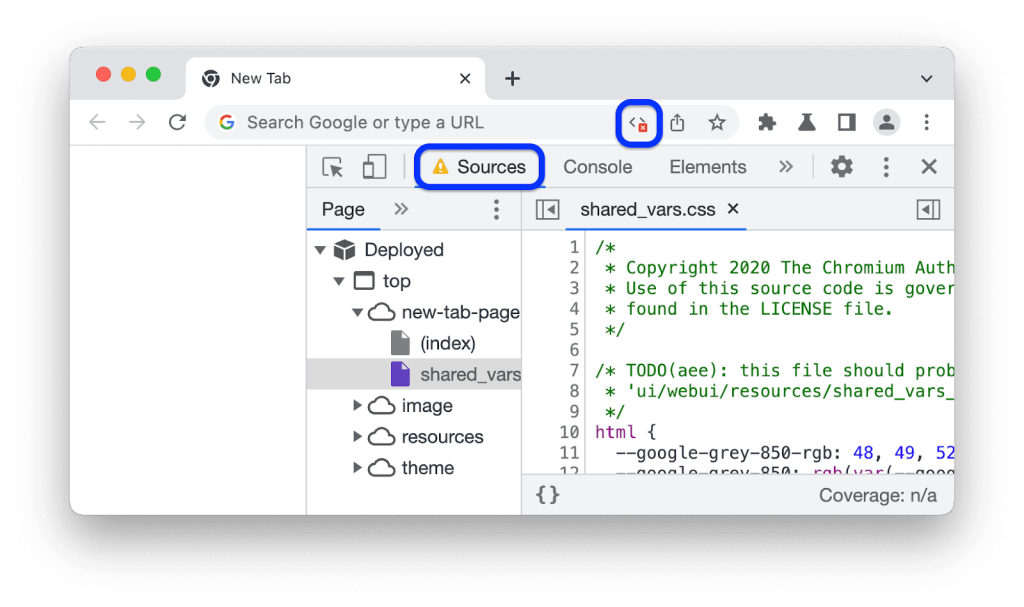
To re-enable JavaScript:
- Open the Command Menu again and run the Enable JavaScript command.
- Close DevTools.
Other Browsers
Just like chrome, other browsers have their own Devtools and command center’s to enable/disable javascript.
- Firefox: Visit about:config, search javascript.enabled, set to false
- Brave: Follow same steps as Chrome
- Reload the article without JavaScript
One important thing to note here is to re-enable JavaScript afterward to restore full site use.
5. Use Browser Extensions to Bypass Paywalls
Some extensions block scripts or remove paywall barriers. They are simple tools that work across many sites.
Steps
- Download Bypass Paywalls Clean for Chrome or Firefox
- Try uBlock Origin to block scripts
- Use Bardeen to search for archived versions
- Visit the paywalled page with the extension active
6. Use Google Translate as a Proxy
Google Translate reloads pages in a new frame. This can strip away paywalls or overlays in the process.
Steps
- Copy the article URL
- Go to Google Translate
- Paste the link into the left box
- Set target language to English
- Click the link that appears on the right
7. Try Archive Services
Archived copies often remain open even if the live version is locked. These sites store pages for long-term access.
Steps
- Go to archive.ph or archive.today
- Paste the article URL
- Search for an archived version
- If none exists, submit the URL and wait
8. Use a VPN or Proxy
Changing your IP can reset metered limits or bypass regional blocks. A VPN gives you a fresh location and identity.
Steps
- Install a VPN app like Surfshark or ExpressVPN
- Connect to a different country
- Clear cookies
- Revisit the blocked article
- Alternatively one can use a public web proxy or Google Translate
9. Switch Browsers or Devices
Sites track visits by device or browser. Using a different one can trick the system into giving you access.
Steps
- Try opening the link in a different browser
- Use a different device like a phone or tablet
- Revisit the paywalled content
10. Inspect Page Source
Even if content is hidden on the screen, it’s often loaded in the HTML. You can find it in the source code.
Steps
- Right-click the page and choose “View Page Source”
- Press Ctrl+F and search for text from the article
- Copy and paste readable sections
- Alternatively, press F12 to open Developer Tools
- Navigate through the Elements tab to locate text
11. Access via Libraries
Libraries often offer free access to paid news and journals. You just need a card and login.
Steps
- Get a local or university library card
- Log into the library’s website
- Navigate to their digital resources or databases
- Search for the article or publication there
12. Use Social Media or Shared Links
Articles sometimes appear in full on forums or social posts. Others share alternate links or screenshots.
Steps
- Search the article title on Reddit, Twitter, or Facebook
- Look for screenshots, full posts, or open links
- Try alternate URLs from forums or comments
13. Try URL Tricks
Minor URL edits can fool some paywalls. Adding or removing parts can sometimes reveal the full page.
Steps
- Add a period after the domain (example.com./article)
- Remove sections of the URL like “/subscription”
- Hit Enter and reload the page
14. Use Mobile Versions of Sites
Not all paywalls apply to mobile pages. Switching to mobile view can sometimes skip the block.
Steps
- Use your phone to open the article
- Or in desktop browser, choose “Request Mobile Site”
- Reload the page and check if it works
15. Use Aggregator or Summary Sites
Aggregators pull article summaries or full text from many sources. You can often get the key points fast.
Steps
- Search for the article title with the word “summary”
- Try news aggregators or AI-based digest platforms
- Skim the summary or follow links to full versions
Use With Caution
Not every method works on every site. Some publishers block specific tricks or change tactics often. Use these techniques for educational or personal needs, not commercial gain. Also, support journalism and content creators when you can.
These tools exist to promote open knowledge, not to harm honest work. Use them wisely.