Your IP address is like a digital home address. It is an address that helps identify your device location and display an approximate location whenever you access the internet. If you want to enhance privacy, fix network issues or bypass geographical restrictions, knowing how to change your IP address can be incredibly useful.
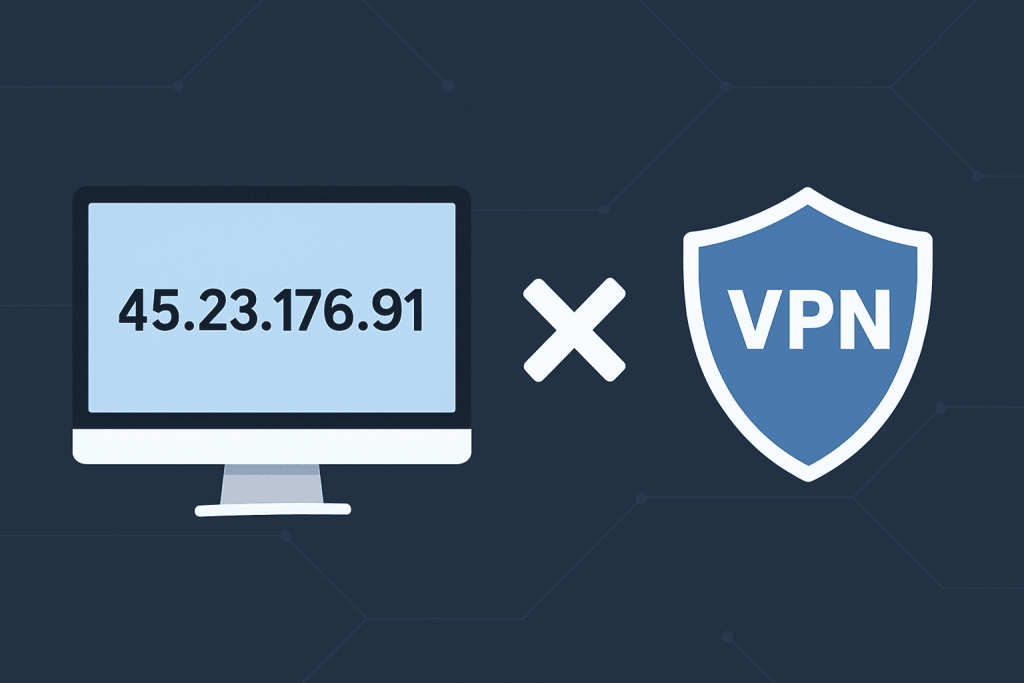
The good news is you don’t need to pay for an expensive VPN to do this. There are a lot of easy and free ways to change your IP address. In this blog, we will show you the methods on how to change IP address without VPN, exploring the most effective options.
Router-Based Methods
Restarting Your Router
The simplest and most effective method for changing your IP address is restarting your router. This works particularly well with dynamic IP addresses assigned by most residential internet service providers.
Steps to restart your router:
- Unplug your router’s power cable from the electrical outlet
- Wait 5-10 minutes to allow your ISP’s DHCP server to reassign your old IP address
- Plug the power cable back in and wait 2-3 minutes for complete restart
- Verify the change by visiting whatismyipaddress.com
This method works because most ISPs use dynamic IP assignment that means your IP address is not permanently linked to your connection. The waiting time gives your ISP the time required to release the old address and assign it to another user.
DHCP Lease Renewal Through Router Settings
For a more technical approach, you may change the IP address through administrative interface of router:
- Open the browser and search 192.168.1.1 or 192.168.0.1
- Login by using admin credentials (usually found on the router’s sticker)
- Locate DHCP, Internet or WAN settings
- Find Release and Renew buttons or Refresh Connection
- Click Release first, wait 30 seconds, then click Renew
- Wait 1-2 minutes for new IP assignment
Computer-Level IP Changes
Windows Methods
Command Prompt IP Renewal: The fastest way to renew your IP on Windows involves using built-in command-line tools.
- Press Windows + R, type cmd and run as administrator
- Type ipconfig/release and press Enter to release current IP
- Type ipconfig/renew and press Enter to request new IP
- Wait for confirmation of new IP assignment
Manual Static IP Configuration: For more control over your IP address:
- Go to Settings → Network & Internet → Change adapter options
- Right-click your active connection → Properties
- Select Internet Protocol Version 4 (TCP/IPv4) → Properties
- Choose Use the following IP address
- Enter an unused IP within your network range (e.g., 192.168.1.150)
- Set Subnet Mask to 255.255.255.0 and Default Gateway to your router’s IP
Mac Methods
System Preferences Method
- Go to System Preferences → Network
- Select your Wi-Fi or Ethernet connection
- Click Advanced → TCP/IP tab
- Click Renew DHCP Lease
- Apply changes and test connection
Android and iOS Manual Configuration
Android
- Go to Settings → Connections → Wi-Fi
- Tap or hold your connected network
- Select Modify network or Manage network settings
- Change IP settings from DHCP to Static
- Enter new IP address, gateway, and DNS addresses
- Save changes
iOS
- Open Settings → Wi-Fi
- Tap the information icon next to your network
- Under IPv4 Address, tap Configure IP
- Select Manual and enter new IP details
- Save changes
Alternative Connection Methods
Mobile Hotspot Switching
One of the quickest ways to change your IP address involves switching between different internet connections:
- Turn off Wi-Fi on your device
- Enable mobile hotspot on your smartphone
- Connect your system to the mobile hotspot
- Your IP now reflects your cellular carrier’s address
- Switch back to Wi-Fi when needed
This method provides an instant IP change with a different ISP location, though it may consume mobile data and offer slower speeds.
Different Wi-Fi Networks
Simply connecting to different Wi-Fi networks will assign you different public IP addresses. Each network you join assigns a unique IP based on that network’s ISP and location.
Proxy Servers as VPN Alternatives
Free Web-Based Proxies
Web-based proxy services like hide.me, proxysite.com, or kproxy.com allow you to browse with a masked IP address:
- Visit a reliable proxy website
- Enter the URL you want to visit
- Select a server location from available options
- Browse through the proxy server with your IP masked
While effective, these services typically offer slower speeds and may have security limitations.
Browser Proxy Extensions
Chrome/Edge Setup
- Install Proxy SwitchyOmega extension
- Create new proxy profile with server details
- Configure proxy server address and port
- Apply changes and enable the proxy
Firefox Setup
- Install FoxyProxy Standard extension
- Add new proxy configuration
- Enter proxy server details and credentials
- Enable proxy for specific sites or globally
Tor Browser for Maximum Privacy
The Tor browser provides the highest level of anonymity by routing your connection through multiple servers worldwide:
- Download Tor Browser from torproject.org
- Install and launch the application
- Wait for network connection establishment
- Browse with automatic IP rotation
- Use New Identity feature for immediate IP changes
While Tor offers top notch privacy protection, you may expect a significantly slower browsing speeds due to multiple routing layers.
Contacting Your Internet Service Provider
For users uncomfortable with technical methods, contacting your ISP directly can be effective:
- Find your ISP’s customer service contact information
- Call or use online support channels
- Request an IP address change with a valid reason
- Follow provided instructions for modem/router restart
- Confirm the IP address change
This method works particularly well for business accounts or users with static IP addresses.
Verification and Troubleshooting
After implementing any IP change method, always verify the change by:
- Visiting multiple IP checker websites (whatismyipaddress.com, myip.com, iplocation.io)
- Clearing browser cache and cookies before checking
- Using network tools like ipconfig (Windows) or ip addr show (Linux)
If your IP address doesn’t change, try combining multiple methods, waiting longer between attempts, or contacting your ISP for assistance.
Conclusion
You don’t need a VPN to change your IP address. There are numerous free and simple ways to do it. Restarting your router is a quick fix if you have a dynamic IP. If you want more control, you can manually change the settings on your device. You can also try using proxy servers or the Tor browser to add more privacy, although they might slow things down a bit. Just choose the method that matches your comfort level, your privacy needs and what you are trying to do. And of course, always make sure you are following the law and the rules of the websites you visit.